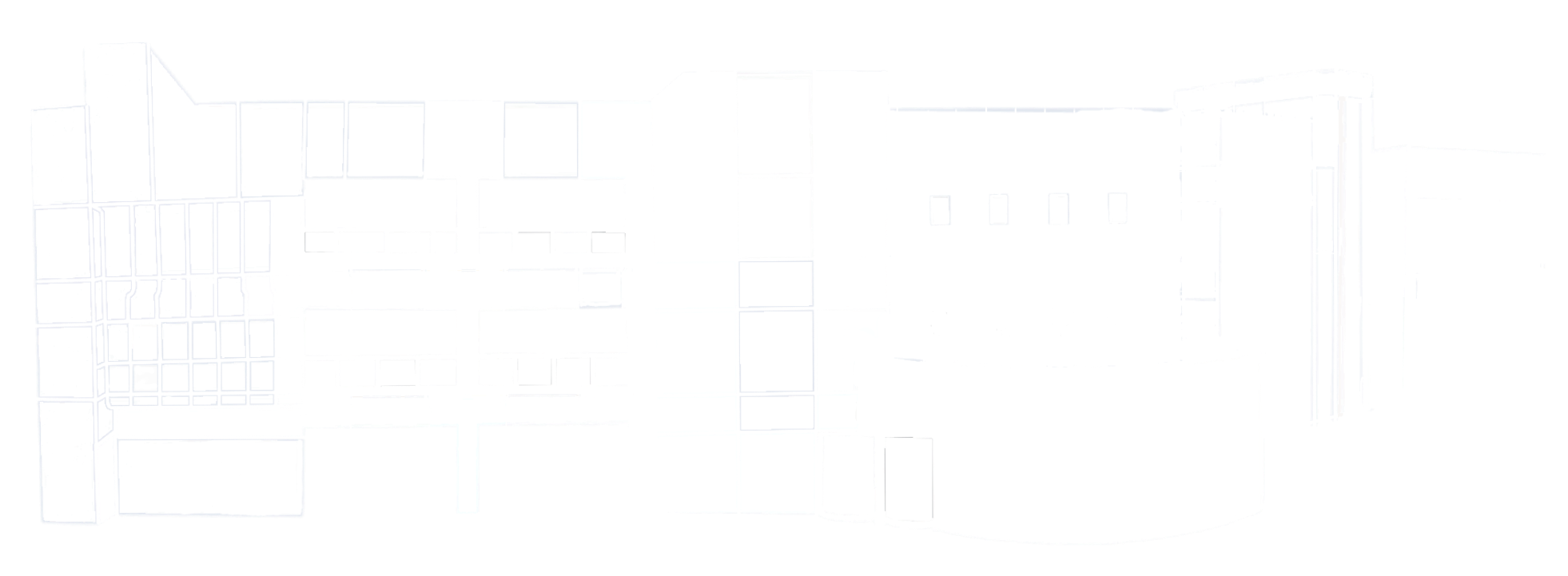How to Reserve Equipment
using CHEQROOM
Learn how to properly gain access to equipment and facility spaces by making a reservation using our CHEQROOM app.
Rules and Procedures.
Our official in-class onboarding process in order to gain access to CHEQROOM includes:
1. Reviewing Student Handbook.
2. Reviewing the CHEQROOM How To video above, all rules, procedures and FAQs listed here.
3. Completing the CHEQROOM assessment on Canvas.
Please contact MEA facility staff with any questions about the onboarding process. Students who miss the in-class onboarding session should make an appointment with a facility staff member at their earliest convienece.
Cheqroom requires that all reservations be made at least one day (24 hours) in advance.
You must have a reservation in CHEQROOM in order to pick up equipment.
MEA faculty and facility staff are unable to book equipment and/or facility spaces for students. Students must create their own bookings.
When booking, you must enter your pre-assigned project code, MEA class section, and your group member’s first and last names (if applicable).
If you need booking assistance, please refer to our MEA How To: CHEQROOM Reservations video above.
You are allowed to include only one instance of each equipment type in your reservation. For instance, you can add one camera to your reservation, not two.
If you are booking a facility space, you must be enrolled in a production course that has been trained on the space. (i.e. a film production student needs to have knowledge on how to use the studio and its features.)
You will need to bring:
– Your valid COC Student ID card
– Your reservation number (found in the CHEQROOM confirmation email)
You are unable to change your pick up time or add equipment within the 24 hour time window of your upcoming reservation — doing so will cancel your reservation.
If a student needs to cancel their reservation, they must do so at least two (2) hours prior to their scheduled time in CHEQROOM. Failure to cancel within the two-hour window (no shows) may result in suspension.
When you arrive to pick up your equipment, please check in with facility staff in the Mentry Hall 325 office.
You must be the one present to pick up your equipment. You may not send friends, family or another group member.
If you’re more than 10 minutes late to pick up your equipment, your reservation will automatically be cancelled. You are responsible for re-booking a missed reservation. MEA staff will not assist with this.
Before you leave, be sure to check each item to ensure you’ve received everything listed in your reservation. We recommend you take a picture of how your equipment is packed. It must be returned to us in the same manner.
When you return for your check in, you must be on time with all equipment present and in the same condition it was in when you picked it up.
The date and time you selected to bring back your equipment must be aheared to. We are unable to accept any early or late equipment. We cannot edit the time in the system once it has been checked out under any circumstance. Failure to do return equipment on time will result in immediate loss of equipment privileges for the entirety of your next project.
If you have checked out multiple pieces of equipment, each item on the reservation must be returned at the same time in full. Failure to bring back all equipment at once will result in equipment suspension on your next project.
Equipment is not to be left unattended at any time, including inside of a car. If equipment is excessively cold or warm upon return, suspension may be warranted.
If you are wrapping up the use of a facility space (edit bays, podcast studio, main studio) the area must be returned to the exact manner it was when you arrived. This means all cameras need to be returned to their spaces and turned off, chairs in their original positions, cables must be properly rewrapped, etc.
We ask that you alert MEA facility staff of your departure when you are finished with the space.
For queries related to equipment, reservations or your current checkout, kindly leave a comment within your reservation or checkout on CHEQROOM under the “Comments” tab. Our staff will get back to you as soon as possible. Be sure your notifications for the app are turned on to be alerted when a response is issued. For all other inquiries, please contact your instructor.
Please note: Refrain from using Slack, email, text or phone call to address any equipment or CHEQROOM-related issues. Utilizing CHEQROOM for communication ensures that all staff members are promptly notified, leading to a quicker response from someone who is available to assist.
Frequently Asked
Questions.
For those enrolled in a production course, our team will visit your class during the initial weeks of the school term for onboarding. It is crucial to promptly accept the email invitation in order to set up your account and reserve equipment.
If this is occuring, that piece of equipment is most likely reserved by anothet student at that time. The system will not display or permit students to add equipment that is already reserved or checked out by another student.
If this happens, we suggest considering an alternative time and/or day for your reservation. Equipment becomes available at various times throughout the day as it’s brought back. Even a 30-minute time difference could yield equipment availability.
Feel free to “edit” your reservation in the app to add or remove items any time before the 24-hour window of your pick-up time. However, refrain from making edits within the 24-hour window, as doing so will result in the cancellation of your reservation.
Please note: If items are not included in your reservation at the time of your check out, we will not be able to add them during the check out process.
You may edit your reservation time as long as you do so before the 24-hour pick-up window. Unfortunately, no exceptions can be made outside of this. Due to a limited supply of equipment, a high number of students and limited check out slots, it is imperative to strictly adhere to the time slot you select in CHEQROOM.
Students who arrive at a different time than listed on their reservation will not be accommodated and may face equipment suspension.
CHEQROOM allocates a specific timeframe for each student during equipment pickup or return. This allows our staff to efficiently handle tasks such as packing/unpacking and addressing any inquiries.
Bringing back equipment at a time different from the scheduled return time disrupts the workflow for other students and hinders our ability to adequately check in your equipment within the required timeframe.
We are unable to accommodate same-day check outs. All equipment must be reserved within the Cheqroom app, following all time window guidelines.
Our staff will respond to your comment as soon as possible during business hours. If this is an urgent matter, please contact your instructor directly.
The student picking up equipment must be the one listed on the reservation. We are unable to check out equipment to friends, family, or other group members.
Equipment and facility spaces may only be used for academic, class-assigned work. Personal projects are not allowed unless it is for an assignment given by your instructor.
Layouts and Cases.
Most of our camera kits come with a packing slip that shows where items are packed inside each of our Pelican-branded cases.
Not available yet.
Not available yet.
Not available yet.