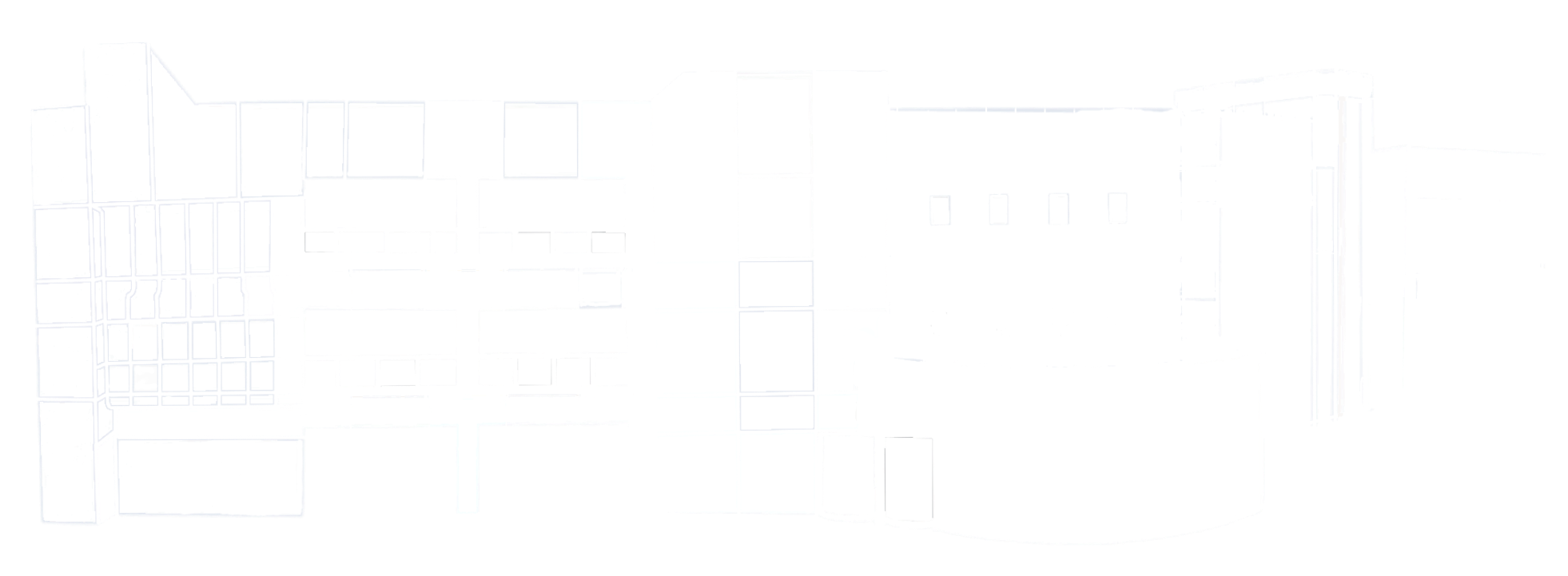Tutorials
CAMERAS AND TRIPODS
Blackmagic Design Pocket Cinema Camera 4K
CINEMA CAMERA
The Blackmagic Design Pocket Cinema Camera 4K is the introductory cinema camera used by our filmmaking and documentary filmmaking students.
Hello and welcome to another tutorial from our MEA How To series.
This is the Blackmagic Design Pocket Cinema Camera 4K.
It’s been modified with a camera cage and a battery conversion plate to meet the needs of our filmmaking students.
But we’ll get to that later.
Let’s first talk about how it’s packed when you receive it.
The camera is housed in this yellow Pelican case.
Inside the case, you’ll find:
The Blackmagic Design Pocket Cinema Camera 4K
A video monitor.
Two batteries.
Accessory cables.
And a step up ring.
These are the things that come standard with the case.
You may add on:
A diffusion filter.
A variable ND filter.
And up to three a-la-carte lenses if you’ve reserved them.
The camera kit MUST ALWAYS be returned to us in this manner.
Let’s first focus on the camera body.
You can see, the rig is laying screen side down in this compartment.
Next, is the Atomos Shinobi monitor.
Notice how the monitor is top down, with the cold shoe mount facing up.
Refer to the yellow laminated card inside the case to know where each item goes.
Now that you know what comes with the camera kit, we must remind you – to avoid suspension, all items must be returned to us in the same condition and location that you received it.
We recommend that you take a photo of how each item is packed before you use them.
Now, let’s talk more about the physical nature of the camera.
The Pocket 4K comes in a camera cage that must not be removed for any reason.
The v-lock battery is housed on the battery plate below the camera. Align the battery properly with the contacts facing left and slide it into place. Make sure the battery is locked on the plate and the plate’s blue power light is on.
On the left side of the camera body, you’ll find several ports.
From top to bottom: a microphone jack, a headphone jack, mounted HDMI, a power cable leading to the battery plate, and a mini-XLR port.
On the top right side of the camera body, you’ll find the red record button and the power switch.
Let’s flip that switch and dive into the camera’s OS.
On the screen, you’ll see several status items.
You can tap any of these items to make adjustments to your image.
On the top left, your frame rate measured in frames per second.
Next, your shutter angle measured in degrees. This should always be set to 180-degrees.
Next, your iris or F-stop. It will be blank if you don’t have a lens on the camera.
Next, your timecode.
Next, your I-S-O. It’s important to note, this camera features dual native ISO values at 400 and 3200.
Next, your white balance and tint.
On the bottom, you’ll see the recording media status for your own SDXC card.
If you tap this option, you’ll be directed to the media management menu. From here, you should tap format.
From there, select the second row which is your SD card, tap format SD, choose the exFAT format and tap format SD, tap format SD again, then tap and hold format SD for three seconds.
The SD card is now erasing and clearing off previous material.
Be sure to only format if you have copied your previously recorded media from the card.
Now, let’s move on to the main menu.
Press the menu button. It has three horizontal lines on it.
You’ll first land in the recording menu.
From here, you should choose the following settings:
Blackmagic RAW, known in MEA as BRAW.
Constant Bitrate.
12:1.
Ultra HD, known in MEA as UHD.
Let’s move to the next page by tapping the right arrow.
Here is where our paths might separate.
If you plan to color grade your film, choose the FILM option.
If you don’t choose the Extended Video option.
Let’s move to the Monitor menu tab.
Here is where you’ll decide on what you see in terms of tools visible only to you and not recorded to your footage.
The first option determines where you’ll see these tools – on the camera’s LCD or the external monitor connected via HDMI.
We recommend turning on ZEBRA and FOCUS ASSIST.
Let’s move to the Audio menu tab.
Here is where you’ll decide on what you want heard in your footage.
Channel 1 is what you will hear on the left side.
Channel 2 is what you will hear on the right side.
We recommend selecting Camera Mono for channel 2.
Channel one depends on what you have connected to the camera.
That’s it for menus.
Now, let’s attach a lens.
Ensure the camera’s power is off.
Remove the Blackmagic Design-branded body cap from the front of the camera.
Be sure to never expose the sensor to direct sunlight, your breath, dust or cleaning cloths.
Minimize open air exposure to 10 seconds or less.
Now, remove the back cap from the MFT lens.
Align the red or white dot on the lens with the red dot on the camera and proceed to connect the two.
And that’s it.
You’ve now completed basic training on the Blackmagic Design Pocket Cinema Camera 4K.
Panasonic UX-90
Panasonic HC-X1
ENG CAMERAS
The Panasonic UX-90 and HC-X1 ENG cameras are two of four cameras used by our newsgathering and journalism students.
Hello and welcome to another tutorial from our MEA How-To Series.
This is the Panasonic X1 ENG camera.
We also have the Panasonic UX-90 ENG camera.
While these cameras may slightly differ, our training is the same for each.
Let’s first talk about how the Panasonics are packed when you receive them.
The camera is housed in this black Manfrotto bag.
Inside the bag, you’ll find:
The Panasonic camera.
A Rode Wireless Go compact wireless microphone system.
A handheld microphone.
A 10-foot XLR cable.
One camera battery.
And a camera light.
Remember, the camera kit MUST ALWAYS be returned to us in this manner.
But first, let’s focus on the camera.
You can see, the camera is sitting with the lens side facing the red foam barrier.
The back end of the camera rests alongside the cushion.
Next to the camera is the Rode wireless mic pack.
Notice how the pack is laying in its own compartment.
Be sure to watch our tutorial on this item.
Below that, you’ll find a stick microphone, XLR cable, and a light panel.
To the right is one battery – this is housed in its own compartment and should be the only item in this area.
Now that you know what comes with the camera kit, we must remind you – all items must be returned to us in the same condition and location that you received it.
We recommend that you take a photo of how each item is packed before you use them.
Now, let’s talk more about the physical nature of the camera.
The top of the camera is home to one of two zoom rockers, one of two record buttons, the LCD screen, a cold shoe mount, and the shotgun microphone connected to audio input 1.
To pull out the LCD screen, grip the exposed part of the screen and gently pull it out.
Turn the screen to the angle that works for you.
The battery is housed in the battery slot on the back of the camera.
Align the battery properly with the contacts facing down and slide it into place.
The battery is locked once you hear a click and feel it become immobile.
To remove the battery, press and hold the battery release button while sliding the battery up and out.
On the left side of the camera body, you’ll find several buttons.
The selector for ND filter, the auto iris, focus assist, the selector for auto focus and manual focus, the SD card slots, the audio switches, the buttons for gain, white balance, menu, shutter and a switch for auto and manual.
Taking a look at the lens, The smallest ring is the iris ring.
Moving further to the left is the zoom ring.
Finally, you have the focus ring.
Next to that is the switch that opens and closes the lens.
Moving the switch up opens the lens.
Moving the switch down closes the lens.
On the top right side of the camera body, you’ll find the other zoom rocker.
Audio Input 1 is where your shotgun microphone is plugged in.
It should not be removed for any reason.
Behind the rear right side door of the camera, you’ll find the headphone jack.
Below is Audio Input 2. This is where your XLR cable connects the camera to your handheld microphone or your wireless microphone.
Moving further to the right is the power switch and record button.
Move the white switch down to turn the camera on, and up to turn the camera off.
But Let’s leave that switch on and dive into the camera’s OS.
On the screen, you’ll see several status items.
On the top left, your timecode
Below, the recording media status for the SD cards. You can use up to two at a time.
Next, the resolution, bitrate, and frame rate.
On the top right you’ll see the battery life.
Below that optical image stabilization
Next is white balance.
Following that is gain.
Next is shutter.
After that is Focus
Finally is zoom.
On the bottom are the audio channels.
Next, we’ll discuss how to format your SD card.
It should be noted that formatting your card deletes all data on the card.
You should format your card only after you’ve downloaded your footage to a secure folder.
First, press the menu button.
Scroll down to other functions.
Then format media.
Select SD Card 1
Select YES twice.
The camera is now formatting.
Your card has now been formatted.
Now, let’s move on to the main menu.
Press the menu button.
Go to system mode.
Then record format.
You should select FHD 1080/29.97p 50M.
Now that your video settings are ready to go, let’s move on to audio.
Open this door to access the audio settings.
Input 1 should be set to Mic +48 volts, also known as phantom power.
Channel 1 select should be Input 1.
Input 2 should be set to Mic.
Channel 2 select should be Input 2.
And that’s it!
You’ve now completed basic training on the Panasonic ENG camera.
Blackmagic Design URSA Broadcast G2
CINEMA CAMERA
The Blackmagic Design URSA Broadcast G2 is the advanced cinema camera used by our filmmaking and documentary filmmaking students.
Coming Soon
Blackmagic Design URSA Mini Pro G2
CINEMA CAMERA
The Blackmagic Design URSA Mini Pro G2 is the advanced cinema camera used by our filmmaking and documentary filmmaking students.
Coming Soon
Blackmagic Design URSA Mini 4.6K
CINEMA CAMERA
The Blackmagic Design URSA Mini 4.6K is the intermediate cinema camera used by our filmmaking and documentary filmmaking students.
Coming Soon
Panasonic Lumix GH5S
Panasonic Lumix GH5
Panasonic Lumix GH4
CINEMA CAMERAS
The Panasonic Lumix series cameras are the introductory cinema camera used by our filmmaking and documentary filmmaking students.
Coming Soon
Manfrotto Tripods
CAMERA TRIPODS
Our tripods are three-legged camera support devices that provide stability and help our students capture steady and well-framed shots.
Hello and welcome to another tutorial from our MEA How-To Series.
Today, we’re going over some basics about tripods.
Now, all tripods generally work the same way.
You can apply our training to each of the tripods we supply.
Let’s talk about how the tripod is packed when you receive it and how it should come back when you check it in.
Each tripod is housed in a bag.
Inside, the tripod is sitting with its feet flat on the bottom of the bag.
The head is turned so the end of the mounting plate faces the zipper.
The tripod arm is laying flat against the back of the bag.
The top of a tripod bag typically has a curve to it and is wider to allow the head to fit.
The bottom of the bag is narrow and only has room for the feet.
Now that you know how the tripod is packed, we must remind you – it must be returned to us in the same condition and manner you received it.
We recommend that you take a photo of how the tripod is packed before you use it.
Take the tripod out of the bag and let’s take a closer look.
The heads on tripods are home to a number of things.
There is a knob to tighten and loosen the plate.
A lock to control the tilt.
A lock to control the pan.
The leveler bubble.
The tripod arm.
And a knob to tighten and loosen the arm.
Some tripods may have dials to control the fluid drag for the tilt and pan.
Each leg of the tripod has two levers.
The levers on the bottom level raise and lower the lower legs.
The levers on the top raise and lower the upper legs.
The feet should be flat on the ground when in use.
Now that we know where everything is located, let’s go over how to use it.
First, you want to remove the plate to attach it to your camera.
On some tripods, you take the plate off by loosening the plate lock lever.
Then push the plate release button.
The plate slides out from the back end of the tripod head.
For other tripods, take off the plate by loosening the plate lock lever.
Then push the lever down.
The plate lifts off of the tripod head.
Next, attach the plate onto the camera.
This is what it should look like on a Panasonic ENG camera.
Align the plate to the center of the camera.
Ensure this arrow on the plate is pointing the same direction as the lens.
Align the screw to the hole and use a coin or tripod tightening tool to tighten the screw.
This is what it should look like on a Blackmagic Pocket Cinema Camera.
Align thetripod plate to the right side of the battery plate.
Ensure this arrow on the plate is pointing the same direction as the lens.
Align the screw to the hole and use a coin or tripod tightening tool to tighten the screw.
Remember, the screws MUST remain on the plate at ALL times.
Next, open the legs of the tripod at the same time.
Now that your tripod is open, you may now adjust the legs.
Raise the lower legs first.
If needed, raise the upper legs.
To adjust the tripod arm, loosen this lever and adjust it to your liking.
Next put your camera on the tripod by aligning the plate into place on the light duty, or sliding in the plate on the medium and heavy duty.
Tighten the plate lock lever.
When making adjustments to your tripod’s tilt and pan, you must ALWAYS loosen the respective friction lock first.
If you want to pan your camera, loosen this friction lock before adjusting to your liking.
Tighten the lock when you are done.
If you want to tilt your camera, loosen this friction lock before adjusting.
Tighten the lock when you are done.
Now, let’s go over how to put the tripod away.
Remove the plate from the camera and return it to the tripod head.
Remember, the tripod MUST return with the plate and screws on.
Next, lower the upper legs first then the lower legs.
Close the spreaders by gently tapping them until they begin to close.
Loosen the tripod arm lever until you can move the arm to lie parallel with the tripod.
Make sure the feet are laying flat.
Unzip the bag fully.
Begin putting the feet inside.
Make sure the arm and plate are facing the zipper.
If put in correctly, there should be no resistance when zipping the bag.
And that’s it.
You’ve now completed basic tripod training.
AUDIO
Zoom F3 Field Audio Recorder
AUDIO RECORDER
The Zoom F3 field audio recorder is one of two professional line devices our students use to collect audio for film, documentary and news gathering.
Zoom F6 Field Audio Recorder
AUDIO RECORDER
The Zoom F6 field audio recorder is one of two professional line devices our students use to collect audio for film, documentary and news gathering.
Coming Soon
RODE Wireless GO Microphone
MICROPHONE PACK
The RODE Wirless GO packs are the devices our studnets use to gather sound for films, news interviews, and more.
Hello and welcome to another tutorial from our MEA How-To Series.
These are the Rode Wireless GO wireless microphones.
You can use these specialized mics to record interviews or dialogue wirelessly to your camera.
When you check out one of our wireless systems, you’ll receive:
The Rode Wireless GO transmitter.
The Rode Wireless GO receiver.
A lavalier microphone.
A USB-C charging cable.
And a 3.5 millimeter to XLR microphone cable for ENG cameras OR a 3.5 millimeter to 3.5 millimeter cable for cinema cameras..
You can see, the wireless microphone packs are clipped to a band on either side of the bag. You must clip the packs on the band starting from the outside of the bag.
Next to the wireless microphone packs is a pouch with a zipper.
Inside this pouch, you’ll find:
A Lavalier GO wearable microphone.
A Rode charging cable.
And a 3.5 millimeter to XLR microphone cable for ENG cameras OR a 3.5 millimeter to 3.5 millimeter cable for cinema cameras.
Now that you know what comes with the wireless microphone kit, we must remind you – all items must be returned to us in the same condition and location that you received it.
Now, let’s talk more about the physical nature of the wireless mics.
This is the wireless transmitter. You’ll notice it does not have a screen.
On the bottom you’ll find the power button.
Press and hold it for a few seconds to turn it on.
To the right of the transmitter, there’s a port for the USB-C charging cable.
On top are a number of items:
Two blue LED lights indicating a paired connection and battery life respectively.
The built-in microphone.
And an input for the lavalier mic cable.
Let’s move on to the wireless receiver. This pack has a screen.
On the bottom you’ll find the power button.
Press and hold it for a few seconds to turn it on.
On the screen you’ll see a few things:
The battery charge for both the transmitter and receiver.
Your audio levels.
A triangle that represents how much fixed gain is being applied to the microphone.
And a symbol to tell you the two devices are connected.
On the bottom of the wireless receiver, you’ll find two buttons:
The one on the left says dB and controls your levels.
On the left of the wireless receiver, you’ll find two ports for cables:
There’s one for the USB-C charging cable.
And one for connecting a 3.5 mm cable to send the audio to your camera.
We supply two cables – a 3.5 mm to XLR for ENG news cameras and a 3.5 mm to 3.5 mm for cinema cameras.
Once operation is complete, power down both units, clip them to the bands, put back any of the extra cables used and zipper the case.
Return the case to the camera bag if it was stored in one.
And that’s it!
You’ve now completed basic training on the Rode Wireless Microphones.
Now, be sure to take our tripod assessment on Canvas.
BOOMPOLE
MICROPHONE KIT
The boompole MEA students use is comprised of a shotgun microphone, suspended inside a foam-insulated blimp cage which is sealed by a thick, furry deadcat windscreen.
Learn the art of using the boompole here.
Coming Soon
Coming Soon
PODCAST CENTER
Coming Soon
Coming Soon
Coming Soon
Control Room
Coming Soon
Blackmagic Design HyperDeck HD
The new Control Room opened to students in Spring of 2023.
Coming Soon